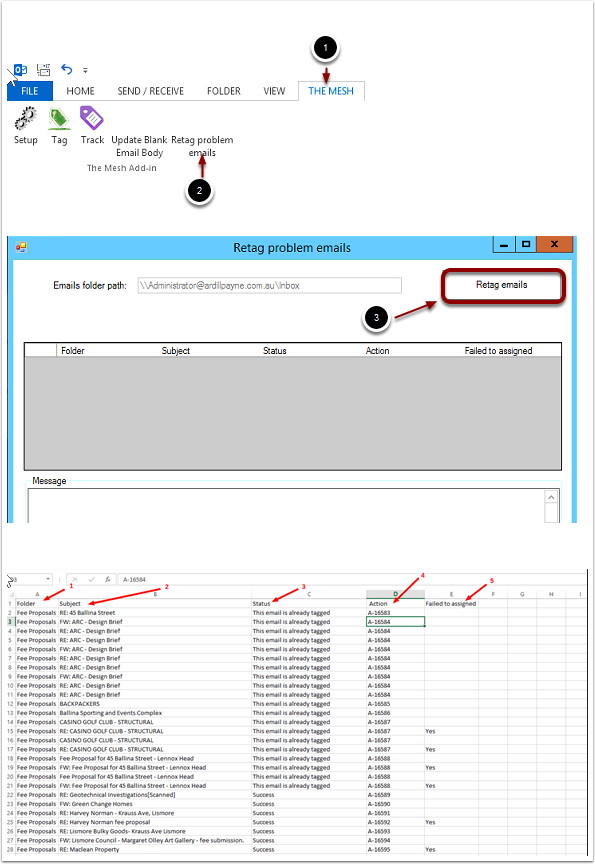Sometimes emails won’t tag. This article shows you how to retag them
Retagging emails
- Select the folder in Outlook that contains your problem emails.
- Click The Mesh tag in the ribbon
- Click Retag Problem Emails button
- In the new window that opens click retag problem emails
- Click Retag Emails button
- Your problem emails will now be tagged and you will see these display in the middle window.
- Once the retag process has finished browse to the Documents folder on your PC and locate a file by the name of the Outlook folder that your problem emails were filed in. e.g. if your problem emails were in your Inbox, the file name will start with Inbox.
- Open this file and this will show you a list of the emails tagged and the action numbers for those emails in theMesh
- You can now search for these actions in theMesh and relate them to projects if needed.