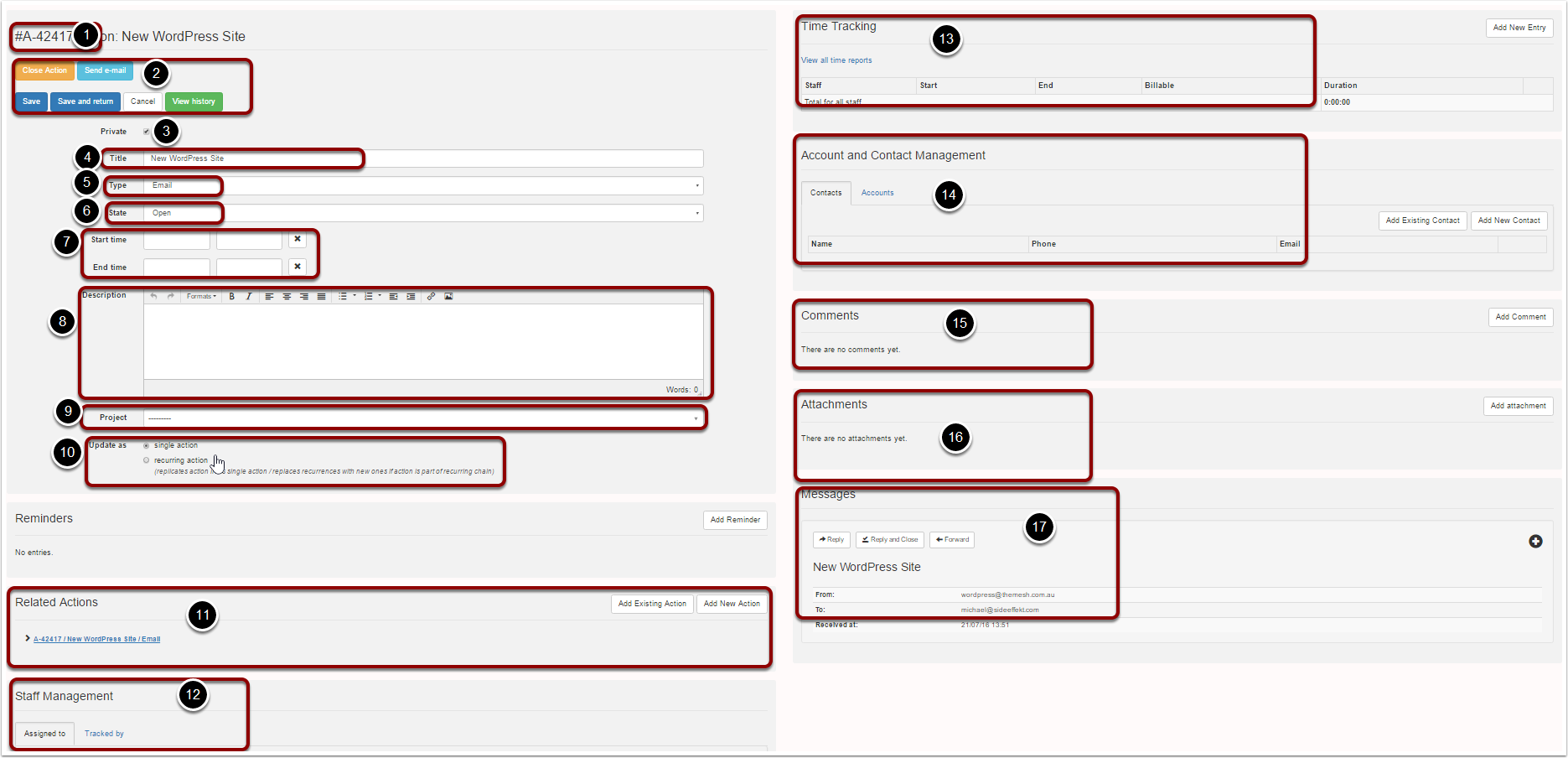Skip to content
Action Form
- Action Number – An identification number is automatically assigned to each action.
- Buttons – Close Actions, Save, Save and Return, Cancel, View History
- Private – This allows you to make the action private to only those assigned to the action. If you are not assigned to the action you cannot view it.
- Title – This is the title of the action but can be different from the messaging subject.
- Type – Customisable list of action types/categories e.g. Phone Call, Email, Appointment. Used to create your views and narrow searches so that you can filter types of work
- State – A customisable list of action statuses
- Start and End Time – Use these fields to schedule actions
- Description – A description of the action. This text field is searchable
- Project – This field allows you to assign the action to a project
- Recurrence – This allows you to have recurring actions either as a single or ongoing recurrence
- Related Actions – Add an existing or new action to the current action. This allows you to relate multiple actions to each other
- Staff Management – Assigned to – this is the person that is going to be doing the work. They receive the notifications and see it on their calendar if scheduled. Tracked by – this allows you to track an action but you do not get notifications or calendar entries. Views can be created to show your tracked actions.
- Time Tracking – Used for tracking time for billing purposes, WIP
- Accounts and contact Management – This allows you to assign the account and/or contact to the action.
- Comments – This allows you to leave comments on the action. There is a tick box for staff only which when ticked means only internal staff can see the comment. This feature is useful if you have a portal for your customers so that staff can communicate without the customer being able to view the information.
- Attachments – This field contains all attachments relating to the action. You can file attachments on the action or if attachments come via messaging they will be stored in this field.
- Messaging – All messaging items. This is not just email but can be used for twitter, Google+ and facebookfor example.